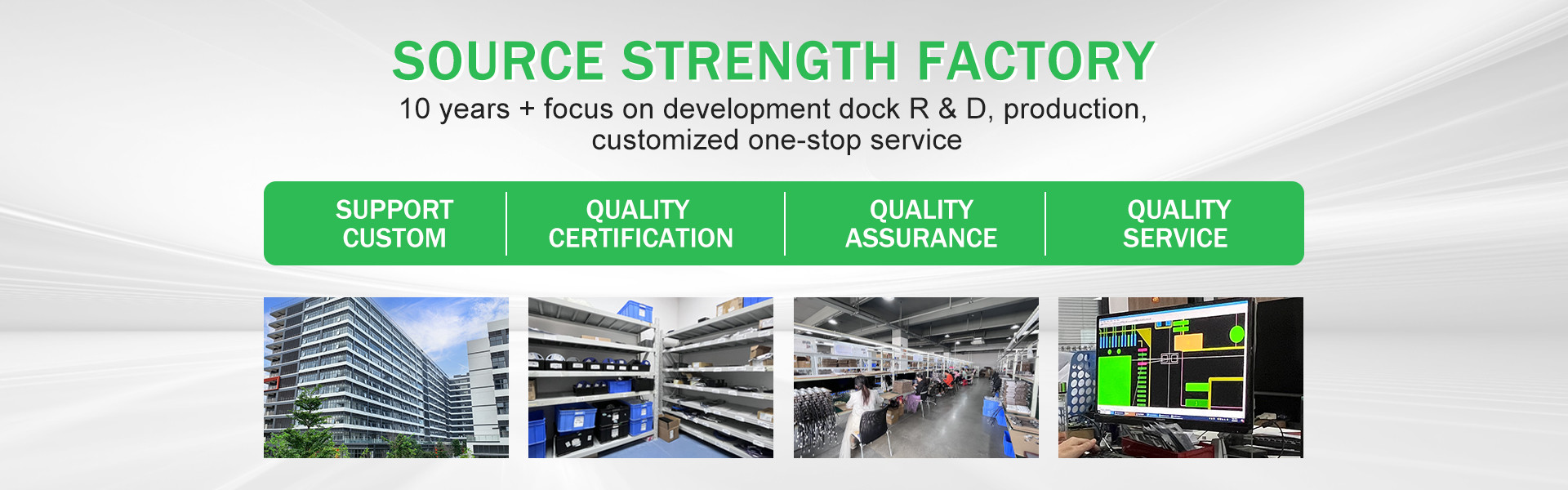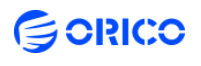What is a docking station used for?
.gtr-container-xyz789 {
font-family: Verdana, Helvetica, "Times New Roman", Arial, sans-serif;
color: #333;
line-height: 1.6;
padding: 20px;
max-width: 100%;
box-sizing: border-box;
}
.gtr-container-xyz789 p {
font-size: 14px;
margin-bottom: 1em;
text-align: left !important;
word-break: normal;
overflow-wrap: normal;
}
.gtr-container-xyz789 .gtr-main-title {
font-size: 18px;
font-weight: bold;
margin-bottom: 1.5em;
text-align: left;
color: #0056b3;
}
.gtr-container-xyz789 .gtr-section {
margin-bottom: 2em;
}
.gtr-container-xyz789 .gtr-section-title {
font-size: 16px;
font-weight: bold;
margin-bottom: 1em;
text-align: left;
color: #004085;
}
.gtr-container-xyz789 .gtr-sub-title {
font-size: 15px;
font-weight: bold;
margin-top: 1.5em;
margin-bottom: 0.8em;
text-align: left;
color: #212529;
}
.gtr-container-xyz789 .gtr-sub-sub-title {
font-size: 14px;
font-weight: bold;
margin-top: 1.2em;
margin-bottom: 0.7em;
text-align: left;
color: #495057;
}
.gtr-container-xyz789 .gtr-protocol-title {
font-size: 14px;
font-weight: bold;
margin-top: 1em;
margin-bottom: 0.5em;
text-align: left;
color: #6c757d;
}
.gtr-container-xyz789 ul,
.gtr-container-xyz789 ol {
margin-left: 0;
padding-left: 0;
list-style: none !important;
}
.gtr-container-xyz789 ul li,
.gtr-container-xyz789 ol li {
position: relative;
padding-left: 25px;
margin-bottom: 0.5em;
font-size: 14px;
text-align: left;
list-style: none !important;
}
.gtr-container-xyz789 ul li::before {
content: "•" !important;
position: absolute !important;
left: 0 !important;
color: #007bff;
font-size: 1.2em;
line-height: 1;
top: 0;
}
.gtr-container-xyz789 ol li::before {
content: counter(list-item) "." !important;
position: absolute !important;
left: 0 !important;
color: #007bff;
font-weight: bold;
width: 20px;
text-align: right;
top: 0;
}
@media (min-width: 768px) {
.gtr-container-xyz789 {
padding: 30px 50px;
max-width: 960px;
margin: 0 auto;
}
}
What is a docking station used for?
1. What is a Docking Station?
A docking station, also known as a port replicator, is a device that adds additional computer ports. With the rise in popularity of the Type-C port, almost all laptops have a built-in Type-C port. Therefore, docking stations have gradually evolved into Type-C adapters. Using a docking station with a laptop can expand the laptop's port count, alleviate port anxiety, and meet people's daily needs. It has now become a must-have accessory for thin and light laptops.
2. Are docking stations and hubs the same thing? What's the difference?
A hub can only replicate and expand the same port. For example, a USB hub only has multiple USB ports, and the same applies to the network cable hubs we use daily.
Unlike hubs, which are "shadow clones," docking stations can support multiple port types, such as HDMI, SD card slots, Ethernet, and DisplayPort. They are also more stable and offer higher performance. Docking stations can be considered a versatile upgrade to hubs.
Besides differences in port functionality and stability, there's also a significant price difference between the two. USB hubs are relatively inexpensive, costing just a few dozen dollars, while the entry-level price of a docking station starts at over a hundred dollars. So if you want a few extra USB ports and don't need anything else, a USB hub is definitely worth considering.
3. Will a docking station burn out the motherboard?
This question is the subject of many heartbreaking experiences. Many people have burned out their laptop motherboards while using a docking station. The main cause of this is using a low-quality docking station for PD charging. If the docking station short-circuits, the laptop is likely to be damaged.
To avoid this, there are two key points. First, avoid low-quality docking stations; don't be tempted by cheap prices and end up causing more trouble. Second, avoid using a docking station for PD charging. While the risk is much lower with a high-quality docking station, it's best not to risk it!
4. Key points for choosing a docking station: What are the differences between a good and a poor-quality docking station?
This article contains a lot of information, gradually increasing in depth from beginning to end. It's recommended that you read it repeatedly. If you're a fan of docking stations, you can skip directly to Section.
No. 1 Material
The material of the docking station primarily affects its heat dissipation. Mainstream docking stations are primarily made of metal or plastic. Since metal is less effective at dissipating heat than plastic, we recommend choosing a metal docking station.
No. 2 Shape and Size
Currently, docking stations on the market come in two main types: wired and plug-in.
Wired: Plug-in and unplug-in are more convenient, without the risk of damaging laptop ports, but they lack the overall stability of a plug-in.
Plug-in: More aesthetically pleasing, but frequent use can easily damage the laptop's original ports and block other laptop ports.
No. 3 Brand Selection
There is a wide variety of docking station brands, with hundreds of brands available. Based on product performance and reviews, we recommend the following brands:
Economical and practical: JD.com, Philips, and Anker are suitable for casual users.
Reliable quality: Belkin and IKKO are suitable for mid-range and high-end users or those seeking a high-quality experience.
No. 4 Port Selection
Learn how to choose ports, and you'll basically avoid mistakes. This one is arguably more important than the previous three points combined.
What we often refer to as "multi-in-one" refers to the number of ports. Generally speaking, the more ports, the more expensive it is, and the more functions it can accommodate. However, don't demand too many. If you don't need some ports at all, there's no need to force them. Below, we'll explain the common ports on docking stations.
USB Port
As the most familiar port, it's widely used in laptops, desktops, mice, keyboards, and other peripherals. Currently, there are three types of USB ports: Type-A, Type-B, and Type-C.
The performance of a USB port is primarily determined by the transmission protocol, which currently includes: USB Standard, Thunderbolt, DisplayPort, and DisplayPort.
USB Standard Protocol: This has been the longest in development, and currently, USB 3 is the standard. USB 3.0 (USB 3.2 Gen 1) is less than USB 3.1 (USB 3.2 Gen 2) and less than USB 3.2 (USB 3.2 Gen 2x2). Theoretically, their peak speeds are 500 MB/s, 1 GB/s, and 2 GB/s, respectively. Under normal use, USB 3.0 is around 320 MB/s, so for a port of the same shape, the transfer speeds can be doubled.
Thunderbolt Protocol: The Thunderbolt protocol is rather shrewd, using only Type-C. Unlike the USB standard, it is an open protocol. As its name suggests, it boasts faster transfer speeds. The latest Thunderbolt 4 boasts speeds approximately eight times that of USB 3.0, though it's not cheap.
DP Protocol: Common display communication protocols include DP1.2 (21.6 Gbps) and DP1.4 (32.4 Gbps). If connected directly without a docking station, DP1.2 is fully capable of supporting 2K 144Hz displays. Once connected to a docking station, the bandwidth is halved, supporting only 2K at 60Hz. Therefore, to achieve 2K at 144Hz through a docking station adapter, you need a computer with a DP1.4 port and a DP1.4-capable docking station.
PD Protocol This standard fast charging protocol theoretically supports a maximum power of 100W (20V/5A), while the Type-C port on traditional laptops only offers 15W (5V/3A).
Therefore, the key consideration when choosing a docking station is to choose a better and more comprehensive protocol.
HDMI Port
For those who need an external monitor, be sure to choose a docking station with an HDMI port. Generally, these two protocols are available: HDMI 1.4 (1080P at 120Hz) and HDMI 2.0 (2K at 144Hz, 4K at 60Hz). For laptop external monitors, be sure to check the protocols supported by your laptop's Type-C port.
Mainstream laptops come in three main configurations:
a. Full-featured Type-C: USB 3.x + DP 1.2/1.4 + PD
b. Thunderbolt-supported: Thunderbolt 3/4 + USB 3.x + DP 1.2/1.4 + PD
c. No PD: USB 3.x + DP 1.2/1.4
Network Port
I can't help but sigh at the changing times. Gigabit Ethernet is now the standard Ethernet port. Just be careful not to choose a 100M Ethernet port.
SD Card Slot
Typically, both SD card and TF card slots are available, using both UHS-I (90M/S) and UHS-II (266M/S) protocols. Since market demand for this port isn't very high, most laptops use UHS-I.
USB-C to 4-Port USB 3.0 Hub: An Essential Tool for Boosting Work and Entertainment Efficiency
.gtr-container-k9m2p5 {
font-family: Verdana, Helvetica, "Times New Roman", Arial, sans-serif;
color: #333;
line-height: 1.6;
padding: 15px;
max-width: 100%;
box-sizing: border-box;
overflow-x: hidden;
}
.gtr-container-k9m2p5 .gtr-main-title {
font-size: 18px;
font-weight: bold;
margin-bottom: 20px;
text-align: left;
color: #0056b3;
}
.gtr-container-k9m2p5 .gtr-subtitle {
font-size: 16px;
font-weight: bold;
margin-top: 25px;
margin-bottom: 10px;
text-align: left;
color: #0056b3;
}
.gtr-container-k9m2p5 p {
font-size: 14px;
margin-bottom: 15px;
text-align: left !important;
word-break: normal;
overflow-wrap: normal;
}
@media (min-width: 768px) {
.gtr-container-k9m2p5 {
padding: 30px;
max-width: 960px;
margin: 0 auto;
}
.gtr-container-k9m2p5 .gtr-main-title {
font-size: 20px;
}
.gtr-container-k9m2p5 .gtr-subtitle {
font-size: 18px;
}
}
USB-C to 4-Port USB 3.0 Hub: An Essential Tool for Boosting Work and Entertainment Efficiency
With the advancement of modern electronic devices, the variety of USB interfaces is increasing. USB-C, in particular, has become the standard interface for laptops, tablets, and even some smartphones due to its high transfer speeds and reversible design. However, the number of USB-C ports is limited, and for users who need to connect a large number of external devices, a single USB-C port is far from sufficient. This is where a high-performance USB-C to 4-port USB 3.0 hub becomes particularly important.
This USB Type-C to 4-port USB 3.0 hub not only expands one USB-C port into four USB 3.0 ports, but is also constructed of aluminum alloy, ensuring durability and adding a premium feel. It's a true tool for those who frequently work on the go or require high-efficiency work.
High-Speed Transfer: 5Gbps Easily Handles Large Files
One of the greatest advantages of USB 3.0 is its high-speed transfer capability. This hub supports data transfer speeds of up to 5Gbps. Whether transferring high-definition videos, office documents, or large design files, it's easy, significantly reducing waiting time. Compared to traditional USB 2.0 interfaces, it's approximately ten times faster, making everyday work and entertainment a smoother experience.
Strong compatibility, supporting simultaneous connection of multiple devices
This USB-C hub not only supports Windows and Mac OS, but is also compatible with most USB peripherals, including USB flash drives, external hard drives, keyboards, mice, printers, and game controllers. Connecting four USB 3.0 devices simultaneously through a single port greatly improves device expansion and productivity.
Aluminum alloy construction for durability and excellent heat dissipation
The hub's aluminum alloy housing offers an elegant feel and excellent heat dissipation. Even when connected to multiple high-power devices, it effectively reduces heat generation and ensures stable operation during extended use. Its lightweight and portable design makes it easy to carry around, whether at your desk or on the go.
Plug-and-play operation is simple
No driver installation is required; this hub is plug-and-play. Users simply plug the USB-C port into the Type-C port on a laptop or tablet to instantly access four USB 3.0 ports. This is extremely convenient and saves time and effort for office workers, designers, students, and even home entertainment users.
White USB-C Docking Hub Review: The Perfect Solution for Multi-Screen Work and Efficient Data Transfer
.gtr-container-x7y2z9 {
font-family: Verdana, Helvetica, "Times New Roman", Arial, sans-serif;
color: #333;
line-height: 1.6;
padding: 15px;
max-width: 100%;
box-sizing: border-box;
}
.gtr-container-x7y2z9__main-title {
font-size: 18px;
font-weight: bold;
margin-bottom: 20px;
text-align: left;
color: #0056b3;
}
.gtr-container-x7y2z9__section-title {
font-size: 16px;
font-weight: bold;
margin-top: 25px;
margin-bottom: 15px;
text-align: left;
color: #222;
}
.gtr-container-x7y2z9__paragraph {
font-size: 14px;
margin-bottom: 15px;
text-align: left !important;
word-break: normal;
overflow-wrap: normal;
}
.gtr-container-x7y2z9 p {
font-size: 14px;
line-height: 1.6;
margin-bottom: 15px;
text-align: left !important;
word-break: normal;
overflow-wrap: normal;
}
.gtr-container-x7y2z9 .gtr-table-wrapper {
overflow-x: auto;
margin-bottom: 20px;
}
.gtr-container-x7y2z9 table {
width: 100%;
border-collapse: collapse !important;
border-spacing: 0 !important;
margin-bottom: 20px;
min-width: 600px;
}
.gtr-container-x7y2z9 th,
.gtr-container-x7y2z9 td {
border: 1px solid #ccc !important;
padding: 10px !important;
text-align: left !important;
vertical-align: top !important;
font-size: 14px !important;
word-break: normal !important;
overflow-wrap: normal !important;
}
.gtr-container-x7y2z9 th {
font-weight: bold !important;
background-color: #f0f0f0;
color: #333;
}
.gtr-container-x7y2z9 tr:nth-child(even) {
background-color: #f9f9f9;
}
.gtr-container-x7y2z9 ul,
.gtr-container-x7y2z9 ol {
list-style: none !important;
margin: 0 !important;
padding: 0 !important;
margin-bottom: 15px;
}
.gtr-container-x7y2z9 ul li {
position: relative;
padding-left: 20px;
margin-bottom: 8px;
font-size: 14px;
text-align: left !important;
}
.gtr-container-x7y2z9 ul li::before {
content: "•";
position: absolute;
left: 0;
color: #0056b3;
font-size: 14px;
line-height: 1.6;
}
.gtr-container-x7y2z9 ol li {
position: relative;
padding-left: 25px;
margin-bottom: 8px;
font-size: 14px;
text-align: left !important;
}
.gtr-container-x7y2z9 ol li::before {
content: counter(list-item) ".";
counter-increment: none;
position: absolute;
left: 0;
color: #0056b3;
font-size: 14px;
font-weight: bold;
line-height: 1.6;
width: 20px;
text-align: right;
}
.gtr-container-x7y2z9 img {
max-width: 100%;
height: auto;
display: block;
margin-bottom: 15px;
}
.gtr-container-x7y2z9 .gtr-image-group {
display: block;
margin-bottom: 15px;
}
.gtr-container-x7y2z9 video {
max-width: 100%;
height: auto;
display: block;
margin-bottom: 15px;
}
@media (min-width: 768px) {
.gtr-container-x7y2z9 {
padding: 30px;
max-width: 960px;
margin: 0 auto;
}
.gtr-container-x7y2z9__main-title {
font-size: 18px;
margin-bottom: 30px;
}
.gtr-container-x7y2z9__section-title {
font-size: 16px;
margin-top: 35px;
margin-bottom: 20px;
}
.gtr-container-x7y2z9 .gtr-image-group {
display: grid;
grid-template-columns: repeat(2, 1fr);
gap: 20px;
}
.gtr-container-x7y2z9 .gtr-image-group img {
margin-bottom: 0;
}
}
White USB-C Docking Hub Review: The Perfect Solution for Multi-Screen Work and Efficient Data Transfer
In modern office and creative workspaces, laptop ports often fall short of the demands of multi-device connectivity. This is especially true for designers, video editors, and high-performance desktop users. A single USB-C port often lacks the support for multiple monitors, fast data transfer, and the ability to connect a wide range of peripherals. Today, I'd like to introduce a highly practical work tool: the White USB-C Docking Hub Station Dual Monitor For Triple 4K 60Hz Data Transfer Adapter. This device boasts a sleek and elegant design and high-performance expansion capabilities, making it an ideal choice for boosting productivity.
Multi-Screen Expansion for More Efficient Work
One of the key highlights of this USB-C docking station is its support for dual or even triple monitors with 4K 60Hz output. Whether you need to work with multiple windows simultaneously or edit and design high-definition videos, triple-monitor displays make multitasking effortless and efficient. Compared to traditional single-screen work modes, the expanded multi-screen layout not only speeds up information processing but also provides a wider field of view for creative design, making the work experience smoother.
High-speed data transfer and a wide range of interfaces
This white USB-C docking station is equipped with a variety of interfaces, including USB 3.0, USB 2.0, HDMI, Ethernet, and SD/TF card slots, meeting virtually all peripheral connection needs. Its USB 3.0 interface supports data transfer speeds of up to 5Gbps, enabling rapid transfer of large files such as HD videos, images, and office documents, significantly reducing waiting time. This is a very practical feature for users who frequently require mobile storage and high-speed data exchange.
Simple white design combines aesthetics with practicality
This docking station features a simple white design that not only matches the style of most laptops but also enhances the overall aesthetics of your desk. Its lightweight and portable design makes it easy to carry around, whether working from home, in the office, or on the go, without taking up space or disrupting the clutter on your desk.
Safe, stable, and widely compatible
This docking station is compatible with multiple operating systems, including Windows, macOS, and some Linux systems. It's plug-and-play and easy to use. The internal design also prioritizes heat dissipation and stability, ensuring long-term use without overheating or unstable signals, allowing users to work or play without worry.
Make Work and Entertainment More Efficient: A Comprehensive Review of the 12-in-1 Dual HDMI USB-C Docking Station
/* Unique root container for encapsulation */
.gtr-container-dck789 {
font-family: Verdana, Helvetica, "Times New Roman", Arial, sans-serif;
color: #333; /* Dark grey for primary text for high contrast */
line-height: 1.6;
padding: 15px; /* Default padding for mobile devices */
max-width: 100%; /* Ensures component is responsive and fits container */
box-sizing: border-box; /* Includes padding in the element's total width and height */
border: none !important; /* Absolutely no border on the root container */
outline: none !important; /* Absolutely no outline on the root container */
}
/* General paragraph styling */
.gtr-container-dck789 p {
font-size: 14px;
margin-bottom: 1em;
text-align: left !important; /* Enforce left alignment for readability */
word-break: normal; /* Prevent breaking words unnaturally */
overflow-wrap: normal; /* Prevent breaking words unnaturally */
}
/* Main title styling */
.gtr-container-dck789 .gtr-main-title {
font-size: 18px;
font-weight: bold;
margin-bottom: 1.5em;
color: #0056b3; /* A strong, professional blue for main titles */
text-align: left !important;
}
/* Section title styling */
.gtr-container-dck789 .gtr-section-title {
font-size: 16px;
font-weight: bold;
margin-top: 2em;
margin-bottom: 1em;
color: #0056b3; /* Consistent blue for section titles */
text-align: left !important;
}
/* Unordered list styling */
.gtr-container-dck789 ul {
list-style: none !important; /* Remove default list markers */
margin: 0 !important; /* Reset default margin */
padding: 0 !important; /* Reset default padding */
margin-bottom: 1em;
}
.gtr-container-dck789 ul li {
position: relative;
padding-left: 1.8em; /* Space for custom bullet point */
margin-bottom: 0.8em;
font-size: 14px;
text-align: left !important;
}
/* Custom bullet point using ::before pseudo-element */
.gtr-container-dck789 ul li::before {
content: "•"; /* Custom bullet character */
position: absolute;
left: 0;
top: 0;
color: #007bff; /* Bright blue for bullet points, matching industrial theme */
font-weight: bold;
font-size: 1.2em; /* Slightly larger bullet for emphasis */
line-height: 1.6; /* Align with text line-height */
}
/* Responsive adjustments for PC screens (min-width 768px) */
@media (min-width: 768px) {
.gtr-container-dck789 {
padding: 25px; /* Increase padding on larger screens */
max-width: 960px; /* Constrain maximum width for optimal readability on desktops */
margin: 0 auto; /* Center the component horizontally */
}
.gtr-container-dck789 .gtr-main-title {
font-size: 20px; /* Slightly larger main title on PC */
}
.gtr-container-dck789 .gtr-section-title {
font-size: 18px; /* Slightly larger section titles on PC */
}
}
Make Work and Entertainment More Efficient: A Comprehensive Review of the 12-in-1 Dual HDMI USB-C Docking Station
As laptops become thinner and lighter, their port counts dwindle, often leading to the problem of "not having enough ports" for both work and entertainment. Modern users, especially those who need to connect projectors, external monitors, USB drives, Ethernet, and even SD cards, need a high-performance docking station. Today, we're sharing this powerful 12-in-1 Dual HDMI USB-C Hub, USB-C Docking Station Adapter, VGA Ethernet, 100W PD. Whether you're an office worker, designer, or audio-visual enthusiast, it's a great choice.
1. Powerful Port Expansion
This USB-C docking station integrates 12 ports to meet your daily office and multitasking needs. These include:
Dual HDMI Ports: Supports 4K HD output, making it easy to connect two monitors for enhanced productivity. For multitasking, dual-screen display is a must-have feature.
VGA port: Compatible with traditional projectors and monitors, perfect for business presentations.
USB-C PD (100W): Provides fast laptop charging while ensuring stable data transmission, eliminating battery life concerns.
USB-A (multi-port): Supports a variety of peripherals, including USB flash drives, external hard drives, mice, and keyboards, offering extensive expandability.
Ethernet (RJ45): Supports stable, high-speed wired network connections, making it ideal for office and gaming environments with unstable or latency-sensitive networks.
SD/TF card slot: Convenient for photographers and designers to quickly import photos and assets.
3.5mm audio jack: Connect headphones or external speakers for synchronized audio and video output.
With this diverse interface design, this docking station can meet the connectivity needs of nearly any device, whether it's a MacBook, Windows laptop, or tablet.
II. Portable and High-Performance Design
This docking station features a lightweight aluminum alloy casing that provides excellent heat dissipation and durability. Its compact design makes it easy to carry around, whether you're in the office, at a café, or on a business trip. Its plug-and-play USB-C interface ensures strong compatibility, requiring no additional drivers, and simple, convenient operation.
III. 4K High-Definition Output and High-Speed Data Transfer
For office and creative design users, display quality and data transfer speeds are crucial. This docking station's dual HDMI ports support up to 4K resolution output, ensuring crisp, clear images with faithful color reproduction. Furthermore, its USB and SD card ports support high-speed data transfer, saving significant waiting time and improving work efficiency.
IV. Safety and Stability
While maintaining high power output, this docking station features multiple protection mechanisms, including overcurrent, overvoltage, and short-circuit protection, to ensure device and data safety. Whether working for extended periods or transferring large files, it maintains stable and reliable performance.
Why doesn't anybody make a USB-C to multiple USB-C hub?
There are USB-C hubs that provide multiple USB-C ports, but they are surprisingly rare compared to USB-C hubs that primarily break out into USB-A, HDMI, Ethernet, and other ports.
The main reasons why USB-C-to-multiple-USB-C hubs are uncommon boil down to technical, power, and economic limitations:
1️⃣ Bandwidth & Protocol Limitations
A single USB-C port can support USB 3.2, Thunderbolt 3/4, DisplayPort, and Power Delivery (PD) — but it doesn’t have infinite bandwidth.
For example:
USB 3.2 Gen 2 = 10 Gbps
Thunderbolt 3/4 = 40 Gbps
If you try to split that into multiple fully functional USB-C outputs (especially for data + video + charging), each additional port reduces available bandwidth.
Properly managing this requires expensive active Thunderbolt controllers, not just a simple passive splitter.
2️⃣ Power Delivery (PD) Complexity
USB-C ports often handle power delivery (charging laptops, phones, or peripherals).
Splitting a single USB-C PD input into multiple outputs means:
Negotiating different voltages (5V, 9V, 15V, 20V) for different devices simultaneously
Managing current limits safely
That requires complex and costly PD controller chips.
Cheaper hubs avoid this by focusing on just one PD passthrough port.
3️⃣ Market Demand
Most users buying hubs want legacy ports (USB-A, HDMI, SD card, Ethernet) for accessories and monitors, not more USB-C ports.
Devices that already have multiple USB-C ports (MacBook Pros, XPS, high-end ThinkPads) reduce the need for such hubs.
Niche demand means fewer manufacturers are willing to design and mass-produce them.
4️⃣ Signal Integrity and Heat Issues
Running multiple high-speed USB 3.2 or Thunderbolt lanes through a small hub causes:
Signal degradation (especially with longer cables)
EMI (electromagnetic interference)
Heat buildup when multiple devices are active
This requires premium PCB design and materials, raising costs even more.
5️⃣ Existing Alternatives
If you need multiple USB-C ports, there are solutions, but usually in the form of:
Thunderbolt docks – e.g., CalDigit TS4, OWC Thunderbolt Hub, Anker Apex Thunderbolt Dock — these give you extra USB-C (and Thunderbolt) ports but cost $200–$400.
USB-C duplicators — some hubs provide one extra USB-C data port, but usually limited to USB 2.0 speeds or shared bandwidth.
PCIe docking stations — more common in professional setups, not for casual users.
Bottom line
It’s not that no one thought of it — it’s that true multi-USB-C hubs that maintain full data speed, PD negotiation, and video support are technically challenging, more expensive to build, and have less mainstream demand compared to standard multiport hubs.
Maximize Your Connectivity with the Ultimate USB-C Hub
.gtr-container-x7y2z9 {
font-family: Verdana, Helvetica, "Times New Roman", Arial, sans-serif;
color: #333;
line-height: 1.6;
padding: 15px;
box-sizing: border-box;
border: none;
}
.gtr-container-x7y2z9 .gtr-title {
font-size: 18px;
font-weight: bold;
margin-bottom: 20px;
color: #0056b3;
text-align: left;
}
.gtr-container-x7y2z9 p {
font-size: 14px;
margin-bottom: 15px;
text-align: left !important;
}
.gtr-container-x7y2z9 p strong {
font-weight: bold;
color: #007bff;
}
@media (min-width: 768px) {
.gtr-container-x7y2z9 {
padding: 25px 40px;
}
.gtr-container-x7y2z9 .gtr-title {
margin-bottom: 25px;
}
.gtr-container-x7y2z9 p {
margin-bottom: 18px;
}
}
Maximize Your Connectivity with the Ultimate USB-C Hub
In today’s fast-paced digital world, staying connected and efficient requires more than just a laptop or tablet—it demands versatile accessories that enhance productivity. The USB-C Hub with SD/TF Card Reader is designed to meet these demands, transforming your device into a fully equipped workstation. Whether you’re a photographer, content creator, or professional on the go, this hub ensures that all your devices and storage media are seamlessly accessible.
At the heart of this hub is its comprehensive connectivity. Equipped with multiple USB ports, it allows you to connect peripherals such as keyboards, mice, flash drives, and external hard drives simultaneously. But what truly sets it apart is the dual card reading capability. Featuring both SD and TF (microSD) card slots, this hub lets you transfer files quickly and securely, eliminating the need for multiple adapters or extra devices. With high-speed data transfer rates, large media files—whether photos, videos, or documents—move effortlessly from your cards to your computer, saving you valuable time.
Portability meets design excellence. The compact, lightweight construction ensures that this hub fits perfectly in your laptop bag or backpack without adding bulk. Its sleek, modern design complements any device, making it an ideal accessory for professionals who value both style and functionality. Crafted from durable materials, the hub is built to withstand the rigors of daily use, providing a reliable connection wherever your work takes you.
One of the standout features of this hub is its plug-and-play convenience. No drivers or complicated setup procedures are required—simply connect it to your device’s USB-C port and start using it immediately. This simplicity makes it perfect for travelers, photographers, and students who need a hassle-free solution for transferring files and expanding device functionality.
Safety and performance are also top priorities. The hub includes built-in protection against overcurrent, overvoltage, and short circuits, ensuring your devices remain safe during operation. This reliability, combined with its robust performance, makes it a trusted companion for both professional and personal use.
In a world where connectivity is key, the USB-C Hub with SD/TF Card Reader is more than just an accessory—it’s a productivity tool, a creative enabler, and a bridge between your devices and your digital world. By consolidating multiple ports and card readers into one sleek, portable device, it simplifies your workflow and enhances your efficiency. Whether you’re editing photos, transferring large video files, or simply expanding your laptop’s capabilities, this hub delivers seamless performance, making it an indispensable addition to your tech setup.
Unlock the full potential of your devices and experience true convenience with this all-in-one USB-C hub—where style, performance, and versatility meet.
Maximize Your Connectivity with a High-Speed USB-C Hub
.gtr-container-h7k2m9 {
font-family: Verdana, Helvetica, "Times New Roman", Arial, sans-serif;
color: #333;
line-height: 1.6;
padding: 20px;
max-width: 100%;
box-sizing: border-box;
}
.gtr-container-h7k2m9__title {
font-size: 18px;
font-weight: bold;
margin-bottom: 20px;
text-align: left !important;
color: #0056b3;
}
.gtr-container-h7k2m9__section {
margin-bottom: 15px;
padding-bottom: 15px;
border-bottom: 1px solid #eee;
}
.gtr-container-h7k2m9__section:last-of-type {
border-bottom: none;
margin-bottom: 0;
padding-bottom: 0;
}
.gtr-container-h7k2m9__subtitle {
font-size: 16px;
font-weight: bold;
margin-top: 15px;
margin-bottom: 10px;
text-align: left !important;
color: #555;
}
.gtr-container-h7k2m9 p {
font-size: 14px;
margin-top: 0;
margin-bottom: 10px;
text-align: left !important;
color: #333;
}
.gtr-container-h7k2m9 p:last-child {
margin-bottom: 0;
}
@media (min-width: 768px) {
.gtr-container-h7k2m9 {
padding: 30px;
}
.gtr-container-h7k2m9__title {
margin-bottom: 30px;
}
.gtr-container-h7k2m9__section {
margin-bottom: 20px;
padding-bottom: 20px;
}
.gtr-container-h7k2m9__subtitle {
font-size: 16px;
margin-top: 20px;
margin-bottom: 12px;
}
}
Maximize Your Connectivity with a High-Speed USB-C Hub
In today’s fast-paced digital world, having a versatile and reliable hub is essential for both work and entertainment. The USB-C Hub with USB-A 3.0 high-speed data transfer is designed to meet the demands of modern users who require seamless connectivity and blazing-fast performance. Whether you are a professional, a student, or a tech enthusiast, this hub ensures that your devices stay connected without compromise.
Blazing-Fast Data Transfer
The hub’s USB-A 3.0 ports provide lightning-fast data transfer speeds of up to 5 Gbps, allowing you to move large files, such as HD videos, photos, and presentations, in mere seconds. Compared to older USB 2.0 standards, this represents a significant upgrade in efficiency, reducing waiting times and increasing productivity. It is ideal for users who regularly work with external hard drives, USB flash drives, or other peripheral devices, ensuring that your workflow is smooth and uninterrupted.
Sleek Design & Portability
Designed with modern aesthetics and portability in mind, the USB-C Hub is compact, lightweight, and easy to carry. Its sleek aluminum body not only adds durability but also ensures excellent heat dissipation during prolonged use. Whether you are traveling, attending meetings, or working from a coffee shop, this hub fits perfectly into any setup without adding unnecessary bulk.
Broad Compatibility
Compatibility is another key feature of this USB-C Hub. It works seamlessly with a wide range of devices, including laptops, tablets, and smartphones that feature USB-C ports. Plug-and-play functionality means you can start using it immediately without the need for additional drivers or software. Additionally, the hub supports backward compatibility with USB 2.0 devices, giving you the flexibility to connect both new and older peripherals effortlessly.
Enhanced Safety & Reliability
Safety and reliability are also at the forefront of the design. The hub features built-in surge protection and overcurrent protection, safeguarding your valuable devices against unexpected power fluctuations. This ensures that your data and hardware remain safe, even during extended use.
Optimized Workspace
In addition to functionality, the hub enhances your workspace organization. By consolidating multiple connections into a single device, it reduces cable clutter and creates a cleaner, more efficient work environment. You can connect multiple devices simultaneously, from external storage and keyboards to mice and printers, all through a single hub.
In summary, the USB-C Hub with USB-A 3.0 high-speed data transfer is the ultimate solution for anyone seeking fast, reliable, and versatile connectivity. It combines superior performance, durable design, and extensive compatibility into a single, compact device, making it an indispensable accessory for modern digital life. Experience the convenience of high-speed data transfer and streamlined connectivity wherever you go.
USB-C Hub with VGA Support: The Perfect Solution for Older Displays
.gtr-container-k7p2q9 {
font-family: Verdana, Helvetica, "Times New Roman", Arial, sans-serif;
color: #333;
line-height: 1.6;
padding: 15px;
max-width: 100%;
box-sizing: border-box;
overflow-wrap: break-word;
word-break: normal;
}
.gtr-container-k7p2q9 .gtr-title {
font-size: 18px;
font-weight: bold;
margin-bottom: 20px;
text-align: left !important;
color: #0056b3; /* A professional blue for titles */
}
.gtr-container-k7p2q9 p {
font-size: 14px;
margin-bottom: 15px;
text-align: left !important;
color: #444;
}
/* PC Layout */
@media (min-width: 768px) {
.gtr-container-k7p2q9 {
padding: 25px;
max-width: 800px; /* Constrain width for better readability on large screens */
margin: 0 auto; /* Center the component */
}
.gtr-container-k7p2q9 .gtr-title {
font-size: 20px; /* Slightly larger title on PC */
margin-bottom: 25px;
}
.gtr-container-k7p2q9 p {
font-size: 15px; /* Slightly larger body text on PC */
margin-bottom: 18px;
}
}
USB-C Hub with VGA Support: The Perfect Solution for Older Displays
In today’s fast-paced digital world, technology evolves rapidly, and not every device keeps up. Many laptops, tablets, and ultrabooks now feature sleek USB-C ports, leaving traditional VGA monitors seemingly obsolete. Our USB-C Hub with VGA compatibility bridges the gap between modern devices and older displays, making it an essential accessory for professionals, educators, and tech enthusiasts alike.
Designed with versatility in mind, this USB-C hub allows you to connect your latest laptop to a VGA monitor effortlessly. Whether you’re delivering presentations, setting up a dual-screen workspace, or simply extending your desktop, this hub ensures reliable video output without the need for complicated adapters or additional drivers. Its plug-and-play design makes setup as simple as connecting the hub to your device and your display.
The hub doesn’t stop at VGA support. Equipped with multiple ports, it transforms a single USB-C connection into a comprehensive productivity station. Users can connect USB-A devices such as keyboards, mice, and external drives, while also enjoying high-speed data transfer capabilities. This makes it perfect for those who rely on legacy peripherals but refuse to compromise on modern connectivity standards.
One of the standout features of this USB-C hub is its compatibility with a wide range of devices. Whether you own a MacBook, Windows laptop, Chromebook, or other USB-C-enabled device, this hub provides seamless integration. It’s particularly useful for older VGA monitors, projectors, or conference room setups that still rely on the classic VGA standard. No matter the device, users can enjoy clear, stable video output without lag or flicker.
Portability and durability are also key aspects of this hub. Its compact, lightweight design fits easily into a laptop bag or backpack, making it ideal for business trips, classroom use, or home offices. Built with high-quality materials, the hub is resistant to wear and tear, ensuring long-lasting performance. Its sleek, minimalist design complements modern devices while remaining unobtrusive during use.
In essence, this USB-C Hub with VGA support is more than just an adapter—it’s a bridge between generations of technology. It empowers users to maximize the utility of both old and new devices, extending the life of legacy monitors while embracing the convenience of USB-C connectivity. Whether you’re a professional preparing presentations, a student setting up a study station, or someone who simply wants to make the most of older displays, this hub provides a practical, reliable, and elegant solution.
Upgrade your workspace, simplify connectivity, and ensure compatibility across all your devices with this essential USB-C hub. Modern technology meets timeless functionality, giving you the best of both worlds.
Transform Your Workspace with the Ultimate USB-C Hub
.gtr-container-x7y9z2 {
font-family: Verdana, Helvetica, "Times New Roman", Arial, sans-serif;
color: #333;
line-height: 1.6;
padding: 15px;
box-sizing: border-box;
overflow-x: hidden;
}
.gtr-container-x7y9z2 .gtr-title {
font-size: 18px;
font-weight: bold;
margin-bottom: 20px;
color: #0056b3;
text-align: left;
}
.gtr-container-x7y9z2 p {
font-size: 14px;
line-height: 1.6;
margin-bottom: 15px;
text-align: left !important;
word-break: normal;
overflow-wrap: normal;
}
.gtr-container-x7y9z2 p strong {
font-weight: bold;
color: #000;
}
@media (min-width: 768px) {
.gtr-container-x7y9z2 {
max-width: 800px;
margin: 0 auto;
padding: 30px;
}
.gtr-container-x7y9z2 .gtr-title {
font-size: 22px;
margin-bottom: 25px;
}
.gtr-container-x7y9z2 p {
font-size: 15px;
margin-bottom: 20px;
}
}
Transform Your Workspace with the Ultimate USB-C Hub
In today’s fast-paced digital world, connectivity and versatility are no longer optional—they are essential. The USB-C Hub with 4K HDMI output is designed to meet the demands of modern professionals, students, and creatives, offering a seamless bridge between your devices and high-definition displays. Whether you’re working from home, attending online meetings, or enjoying multimedia entertainment, this hub transforms your workflow into a smooth, efficient, and visually stunning experience.
One of the standout features of this USB-C Hub is its HDMI port supporting 4K resolution. This ensures crystal-clear image quality, sharp details, and vibrant colors on any compatible monitor or TV. Imagine streaming presentations, watching movies, or editing high-resolution videos with professional-grade clarity—all from the convenience of a single hub. With 4K output, your visual experience is elevated, providing an immersive display that enhances productivity and entertainment alike.
Beyond the HDMI capability, this USB-C Hub is engineered for comprehensive connectivity. Equipped with multiple USB-A ports, a USB-C data port, SD and microSD card slots, and even an Ethernet connection, it eliminates the need for multiple adapters and tangled cables. Whether you need to transfer files at lightning speed, connect external storage, or maintain a stable wired internet connection, this hub handles it all effortlessly. Its plug-and-play design ensures that setup is intuitive—just connect it to your device and unlock the full potential of your workspace.
Portability and design are also key advantages of this hub. Crafted from durable materials with a sleek, minimalist finish, it complements laptops, tablets, and other USB-C enabled devices. Its compact form factor makes it ideal for travel, co-working spaces, or home offices. Despite its small size, it delivers powerful functionality, turning a single USB-C port into a multifunctional powerhouse.
The USB-C Hub also prioritizes efficiency and safety. Advanced chipsets regulate power delivery, ensuring that connected devices charge safely and that data transfer remains stable even under heavy workloads. This attention to detail guarantees not only performance but also peace of mind.
In conclusion, the USB-C Hub with 4K HDMI output is more than just an accessory—it’s a gateway to enhanced productivity and entertainment. By combining high-definition visual output, versatile connectivity, sleek design, and reliable performance, it empowers users to maximize the potential of their devices. Whether for professional presentations, creative projects, or personal enjoyment, this hub ensures you stay connected, organized, and visually inspired. Upgrade your workspace today and experience the freedom and clarity that only a premium USB-C Hub can provide.
How to Choose a Laptop Docking Station?
Nowadays, laptops are increasingly equipped with fewer ports, often replacing traditional HDMI and USB-A ports with Thunderbolt or USB-C interfaces. When you need to use conventional ports, a docking station is usually required to complete the connection. Let’s first understand what a docking station is!
A docking station connects to a laptop’s port and converts it into additional ports, enabling connections to external devices such as monitors, keyboards, and mice. This facilitates task handling, improves work efficiency, and transforms a laptop into a more powerful workstation.
Based on the input interface, docking stations are primarily divided into two types: USB-A and USB-C (also known as Type-C). In terms of connection methods, they are mainly categorized as mechanically docked, cable-connected, or wirelessly docked. Among these, cable-connected and mechanically docked methods are the most commonly used, while wireless docking is relatively less common.
The main output ports include: USB-A, USB-C, Thunderbolt, HDMI, DisplayPort, VGA, Ethernet ports, TF card slots, SD card slots, wireless charging modules, and audio jacks. Of course, the number of each output port may vary, offering flexible options. Generally, the more ports (except USB-A) a docking station has, the higher its price. So, how do you choose a docking station that suits your needs?
First, you need to determine which interface you will be expanding from, meaning the type of interface on your laptop that will connect to the docking station. The most common interfaces are USB-A and USB-C (Type-C). Among USB-A interfaces, the most common are USB 3.0, USB 3.1, and USB 3.2.
Among USB-C interfaces, they are divided into standard USB-C (data transfer only), multi-functional USB-C (supporting data transfer, video transmission, PD charging, etc.), USB4, and Thunderbolt 4. If it’s only a data transfer interface, it can only handle data and cannot expand functionality. Multi-functional USB-C can only expand specific functions as designated. As for USB4 and Thunderbolt 4, they can expand multiple functions with higher transmission rates.
These USB-C interfaces look identical at a glance, as standard USB-C, multi-functional USB-C, USB4, and Thunderbolt all appear similar. However, manufacturers usually mark them with symbols so that you can distinguish between them by these symbols. Between USB4 and Thunderbolt 4, USB4 is typically found on laptops with AMD processors, while Thunderbolt 4 is used with Intel Core processors, making them relatively easy to identify.
Once you’ve confirmed your port type, you can choose the appropriate style. Based on portability, docking stations are mainly divided into portable and desktop styles. Among portable docking stations, the primary connection methods are direct plug-in and cable-connected.
Direct Plug-in ConnectionThis type is mainly divided into single-interface and dual-interface designs. Some dual-interface docking stations feature a modular design, allowing you to purchase additional modules based on your preferences and needs.
Cable-Connected Cable-connected docking stations are the most common type, with the main difference lying in the cable material. The outer materials of the connecting cables are primarily made of nylon braiding or PVC. Nylon braiding is wear-resistant and durable, while PVC is less durable but more commonly used by manufacturers, likely due to lower costs.
In terms of appearance, docking stations are mainly made of plastic, aluminum alloy, zinc alloy, glass, or fabric. - Plastic-shelled docking stations tend to have a cheaper feel but are more affordable. - Aluminum alloy-shelled docking stations are lightweight and feature fast heat dissipation, though they are relatively more expensive. - Zinc alloy-shelled docking stations are generally heavier, offer decent heat dissipation, and are moderately priced. - Glass-surface docking stations often have an inner metal layer with a glass exterior, providing good heat dissipation and an attractive appearance. - Fabric-material docking stations usually have an inner structure made of plastic or metal, offering good breathability, but are less stain-resistant and have limited aesthetic appeal.
In terms of heat dissipation, docking stations are divided into passive cooling and active cooling. Most currently use passive cooling, with only a few featuring built-in single-fan cooling. Active cooling docking stations are generally more expensive.
In terms of drivers, most docking stations are plug-and-play, meaning you don’t need to worry about driver issues. Additionally, USB-C docking stations are often compatible with multiple platforms, including laptops, Android phones (supporting OTG), and tablets.
After selecting the plug type, material, and interface, there are a few pitfalls to avoid.
Pitfall Avoidance Guide:1. USB Interface USB interfaces currently come in multiple generations. The most commonly used in docking stations are USB 3.1 and USB 3.0, but some still use USB 2.0. At the same price point, avoid versions with USB 2.0.
2. Network Transfer InterfaceWhile most Ethernet ports are Gigabit, some are still limited to 100 Mbps. If you frequently use a wired connection, pay attention to this when making your selection.
3. Power Delivery The mainstream PD charging power for docking stations is 80–100W, but some offer only around 60W. Avoid low-power options whenever possible.
4. Screen Refresh RateIf you’re connecting a 4K resolution monitor, be sure to choose a docking station that supports 4K@60Hz, not 4K@30Hz. Unless the monitor is solely for office presentations, 4K@30Hz will feel laggy even for daily tasks like using Photoshop, making it an unsatisfactory experience.
Recommended Brands:Some of the well-regarded brands in the docking station industry include: Ugreen, Biaze, Orico, Belkin, Sanzer, Baseus, and Pisen.
Compared to portable docking stations, desktop docking stations may not have significant advantages in terms of price or interfaces, but they excel in anti-interference and heat dissipation capabilities. After connecting devices, no additional drivers need to be installed; they can be used almost immediately. These docking stations often feature a 12-in-1 design, supporting either four-screen independent display or four-screen mirroring, meeting the needs of multi-monitor setups. The bottom of the device is equipped with anti-slip pads to enhance friction with the desktop and prevent slipping.
Thunderbolt 4 vs USB4: A Detailed Technical Comparison
Thunderbolt 4 vs USB4: A Detailed Technical Comparison
In today's rapidly evolving technological landscape, data transfer and device connectivity technologies play an increasingly critical role. Among these, Thunderbolt 4 and USB4 stand out as cutting-edge solutions. They not only share a similar appearance but also support high-performance transmission and multifunctional connectivity. However, despite their apparent similarities, there are notable differences under the surface. This article provides an in-depth comparison of Thunderbolt 4 and USB4 in terms of performance, functionality, compatibility, and market adoption, helping readers make more informed purchasing decisions.
I. Overview
Origin of USB and Thunderbolt Technologies
1. USB Standard
USB, short for Universal Serial Bus, has been the dominant standard for wired connections between devices since its debut in 1998. From USB 1.0 to the latest USB4, each generation has seen improvements in speed and features.USB4, in particular, is developed based on Thunderbolt 3 technology, offering high bandwidth and broad compatibility. It supports transfer speeds up to 40Gbps, video output, and up to 100W of PD fast charging.
2. Thunderbolt Standard
Thunderbolt is a high-speed interface technology developed by Intel in collaboration with Apple. It was first introduced in Mac products. Starting with Thunderbolt 3, the standard adopted the USB-C connector. Thunderbolt 3 supports 40Gbps speeds, high-resolution displays, and demanding peripherals such as external GPU docks.Released in 2020, Thunderbolt 4 further improves functionality and performance, raising the minimum performance requirements and ensuring full backward compatibility with Thunderbolt 3.
II. Technical Comparison
1. Data Transfer Speed and Bandwidth
USB4:USB4 has two main variants:
USB4 20Gbps (Gen 2x2)
USB4 40Gbps (Gen 3x2)The maximum theoretical transfer rates are 20Gbps and 40Gbps, respectively.
Thunderbolt 4:Thunderbolt 4 also supports a maximum bandwidth of 40Gbps, but due to DisplayPort bandwidth reservations, the actual bandwidth available for pure data transfer is about 32Gbps.
2. Display Support and Peripherals
USB4:Supports dual 4K 60Hz monitors or a single 5K 60Hz monitor.It allows dynamic bandwidth sharing between video and data and offers up to 100W fast charging. However, USB4 does not natively support external GPU docks.
Thunderbolt 4:Supports dual 4K displays or a single 8K display, and supports external GPU docks, enabling enhanced device performance.It also supports daisy chaining and more extensive peripheral connectivity options.
3. Compatibility and Certification
USB4:Built on Thunderbolt 3, USB4 is fully compatible with USB 3.2, 3.1, and 2.0 devices. However, actual performance varies depending on the manufacturer, and a lack of standardization can lead to inconsistencies.
Thunderbolt 4:Offers comprehensive backward compatibility, supporting all previous Thunderbolt versions and USB standards. It undergoes rigorous Intel certification, ensuring high performance and reliability.
III. Real-World Applications and Market Impact
1. Market Adoption and Popularization
USB4:As an open and royalty-free standard, USB4 has the advantage of low implementation cost, making it easier for manufacturers to adopt and helping it gain wide usage across devices.The lower cost of USB4 hardware and accessories supports broader consumer adoption.
Thunderbolt 4:Despite its powerful features, higher implementation costs limit Thunderbolt 4 mostly to high-end laptops and devices.Its strict certification requirements slow down market adoption but ensure superior performance and security, making it ideal for users with demanding needs.
2. Peripheral and Accessory Market
USB4:A wide range of compatible USB4 accessories, such as docks, cables, and external enclosures, are now available.Due to fierce competition, prices are dropping, giving users more affordable options and boosting market penetration.
Thunderbolt 4:Accessories are more expensive due to higher technical requirements.However, its high-performance potential makes it attractive to advanced users. Devices like external GPU enclosures and high-speed storage units can perform at their best under Thunderbolt 4.
Conclusion
Thunderbolt 4 and USB4 are currently two of the most advanced data and display transmission technologies on the market.
Thunderbolt 4 excels in comprehensive features and high performance.
USB4 offers better value and accessibility for general users.
In the future, these technologies may continue to maintain their respective advantages while gradually converging through market-driven innovation, thereby improving overall user experience and system performance.
Ultimately, choosing between USB4 and Thunderbolt 4 should depend on your specific use case and budget. Understanding their technical differences and real-world applications will enable you to make a more informed and rational decision.
What’s the Difference Between USB 3.1 and USB 3.0, and What Are the Advantages of USB 3.1?
What’s the Difference Between USB 3.1 and USB 3.0?
According to test results, the actual performance of the USB 3.1 interface is significantly higher than that of USB 3.0. USB 3.1 delivers sequential read/write speeds of around 500MB/s to 600MB/s, with peak performance even exceeding 700MB/s. In comparison, USB 3.0 interfaces typically offer sequential read/write speeds between 300MB/s and 400MB/s.
Although the theoretical bandwidth of USB 3.1 is rated at 10Gbps, part of this bandwidth is reserved for supporting other functions. As a result, the actual effective bandwidth is around 7.2Gbps, which translates to a theoretical maximum transfer speed of approximately 900MB/s. This suggests that there’s still room for improvement in USB 3.1 performance, and speeds of at least 800MB/s should be achievable.
USB 3.1 has become a hot topic of discussion. As the latest USB specification launched by major companies, including Intel, USB 3.1 significantly increases data transfer speeds, reaching up to 10Gbps. Compared to USB 3.0, this new standard adopts a more efficient data encoding system, offering more than double the effective data throughput. It remains fully backward-compatible with existing USB connectors and cables.
USB 3.1 products have gradually entered the market, especially in motherboards that provide expansion interfaces for traditional host devices. Although Intel's upcoming 100-series chipsets won’t offer native USB 3.1 support, just like USB 3.0 in the past, third-party controller chips are currently used to enable the new interface.
Released in July 2013, the USB 3.1 standard doubled the theoretical maximum bandwidth of USB 3.0, reaching 10Gbps (SuperSpeed+). It also replaced the previous 8b/10b encoding system with a more efficient 128b/132b encoding, reducing bandwidth loss from 20% to just around 3%. This change brings the theoretical bandwidth to over 1.2GB/s, meaning that in real-world applications, USB 3.1 transfer speeds could approach 1GB/s.
In addition to offering higher speeds and fixing issues from earlier versions, USB 3.1 also introduced the Type-C connector, which has drawn even more attention. Similar to Apple’s Lightning connector, the Type-C connector removes the traditional keyed design, allowing it to be plugged in either way, greatly improving usability.
Another major selling point of USB 3.1 Type-C is its enhanced charging capability. Under the USB 3.1 standard, power delivery has been significantly increased to 20V/5A (up to 100W, limited to Type-A/B), while Type-C supports up to 12V/3A (36W), which is sufficient for many ultrabooks. This is one reason why Apple’s New MacBook replaced the MagSafe connector with Type-C for charging. Functionally, USB 3.1 Type-C also introduces Alternate Mode, allowing the Type-C interface and cables to transmit non-USB data signals. Currently, Alt Mode supports DisplayPort 1.3 and MHL 3.2, and USB-IF is exploring support for more standards like Ethernet.
USB 3.1 vs USB 3.0 Transfer Speeds
Even though native USB 3.1 support is not yet widespread, third-party USB 3.1 solutions can outperform native USB 3.0 implementations by up to 60% in peak read/write speeds, demonstrating promising overall performance.
Summary of USB 3.1 Advantages
Extremely High Bandwidth & Fast Transfer SpeedsWith a theoretical bandwidth of 10Gbps, USB 3.1 can achieve actual read/write speeds of up to 800MB/s in real-world scenarios.
Ultra-thin Connector Driving a New Wave of Ultra-slim DevicesThe traditional USB connector measures 1.4cm long and 0.65cm wide, no longer suitable for modern ultra-thin devices. The USB 3.1 Type-C connector is only 0.83cm long and 0.26cm wide, making it better suited for slim devices. Just as Mini USB and Micro USB helped kick off earlier waves of thinner smartphones, USB 3.1 Type-C is expected to spark a new round of ultra-thin device development.
Reversible Plug Design Greatly Improves User ExperienceThe Type-C connector’s reversible design solves the long-standing frustration of USB plug orientation. Android users in particular will appreciate finally being able to plug in their devices correctly without looking.
Higher Power OutputCompared to USB 2.0’s 5V/0.5A and USB 3.0’s 5V/0.9A, USB 3.1 allows for up to 20V/5A power delivery (100W), enabling it to power or charge even power-hungry devices like laptops.
More Versatile Interface FunctionalityWith support for Alternate Mode, the USB 3.1 Type-C interface can carry not only USB signals but also video and other data protocols like DisplayPort, MHL, and Ethernet, making it a true multi-functional connector.
What is the function of docking station?
A docking station, understood, is a base that expands the functionality of a laptop. Composed of interfaces and slots, it helps laptops connect to various external devices, thereby compensating for the lack of ports on thin and light notebooks. A docking station also functions as a port replicator and can expand a laptop's capabilities to a considerable extent, making it function more like a desktop PC. It's especially suitable for professionals who need more interface devices. Using a laptop docking station at work, home, or for business presentations can also increase a laptop's usability and excellent expandability. For example, by using the UltraBay interface on a docking station, you can gain expansion functions like an optical drive, burner, battery, numeric keypad, or hard drive.
I. What is a Docking Station?
A docking station, also known as a port replicator, is an external device specifically designed for laptop computers. By replicating or even expanding a laptop's ports, it allows for convenient, one-stop connection of the laptop to multiple accessories or external devices (power adapter, network cable, mouse, external keyboard, printer, and external display).
II. Why Do You Need a Docking Station?
In recent years, laptops have become increasingly thin and portable, leading to the removal of many traditional ports, leaving only a few that meet our daily mobile office needs. However, when you encounter unexpected situations, these few remaining ports can make you frustrated. This is where the docking station comes in.
III. When Do You Need a Docking Station?
"When you've taken beautiful photos with your DSLR and want to edit them on your computer, but find you can't transfer them."
"When you buy an external monitor to use as an extended screen, but find your computer doesn't have the right port to plug it in."
"When your USB drive can't connect to your computer."
"When your mouse, keyboard, speakers, and other devices can't connect to your computer."
"When you want to connect your phone but find there's no interface."
... You think to yourself, "What's wrong with computers these days? Why can't they meet these simple needs?" That's when you need a "fragrant" (i.e., highly desirable) docking station.
IV. Docking Station Port Description
4.1 USB Port (for connecting external devices like USB drives, mice, keyboards)
USB is the acronym for Universal Serial Bus, an external bus standard that regulates the connection and communication between computers and external devices. The main USB bus standards have evolved through:
USB 1.1: Supports low speeds (Half Speed) of 1.5 Mbps and full speeds (Full Speed) of 12 Mbps.
USB 2.0: Supports high speeds (High Speed) of 480 Mbps.
USB 3.0: Supports super speeds (SuperSpeed) of 5 Gbps.
Therefore, the USB ports on a docking station determine the transmission speed. It is recommended that a docking station with USB 3.0 or higher be purchased.
4.2 HDMI Port
HDMI (High Definition Multimedia Interface) is a fully digital video and sound transmission interface that can send uncompressed audio and video signals. HDMI is used with devices like set-top boxes, players, personal computers, televisions, game consoles, integrated amplifiers, digital audio systems, and TV sets.
4.3 VGA Port
The VGA port is a dedicated interface used by computers to output data based on the VGA standard. A VGA interface has 15 pins, arranged in 3 rows with 5 holes each. It's the most widely used interface type on graphics cards, with the vast majority of them featuring this type of port.
4.4 Card Slots (mainly SD/TF cards)
If you need these, you can purchase a docking station that has suitable ports.
Dongguan Hongxinda Electronics Technology Co., Ltd., established in 2010, currently has long-term partnerships with TOBENONE, AUKEY, TRUST, and ICYBOX.
If you require custom docking stations, please feel free to contact us.
Email: ivy@subosen.com
A Nanny-Level Guide to Docking Stations
In our daily work, we often need to transfer video footage between phones and computers, transfer data with USB drives, or connect to large screens. Sometimes, we even need multiple ports to work simultaneously. This is where a docking station comes in handy. However, many people still don't know what a docking station is, what it's for, or the difference between a docking station, a hub, and a splitter.
So, I'll first clarify the essential knowledge about docking stations. Once you understand these points, you'll find the purchasing guide much simpler and more effective. It's like sharpening your axe before you chop wood!
1. What is a Docking Station?
Many people might think of early docking stations as bulky, rectangular "boxes." However, as early as 1999, ThinkPad had already introduced products with base-style docking stations, such as their X and T series. These base-style docking stations connected via a dedicated port on the bottom of the laptop, allowing for expanded functionality simply by placing the laptop on top.
Later, in 2016, Apple replaced all the ports on its MacBooks with Thunderbolt 3 (Type-C) interfaces. To achieve a sleeker design and improve battery life, they removed 90% of the ports. This pushed the trend towards thinner and lighter laptops. Moreover, Type-C is compatible with various file transfer, video transmission, and power delivery protocols, making it far superior to other common interfaces. Consequently, traditional Type-A USB ports and HDMI/DP ports for external displays became less common.
When you need to transfer files from a USB drive or use a VGA interface, a docking station is essential for converting between different plug types.
A docking station is also known as a port replicator because it has an independent data processing chip inside that can split and convert communication data. It can expand a full-featured Type-C port into multiple different types of interfaces.
You can simply understand a docking station as an external digital device used to expand the functionality of a laptop. It expands and enriches the external ports of a laptop, primarily serving to add more interfaces. You can also imagine it as a "power strip" that allows your laptop to connect to multiple external devices such as monitors, USB drives, SD cards, TF cards, projectors, etc. Once connected, it enables data transfer, bidirectional charging, screen mirroring, and more, effectively improving your work efficiency.
2. Is a Docking Station Necessary?
At this point, you might ask, "What can this 'power strip' docking station do? Is it necessary to buy one?"
First and foremost, whether you need a docking station depends on whether you'll use it. If you have the need, then it's necessary; if not, it's not. If you fit into the following four scenarios, then you need a docking station:
Expand Ports: When your computer doesn't have enough ports, you can use a docking station to connect more external devices. For example, in an office, you can connect to projectors, printers, and other equipment for easy presentations and file transfers. You can also connect to TVs, audio systems, gaming consoles, etc., to create a home entertainment center. When traveling, you can connect cameras, drones, and other devices to capture beautiful moments anytime, anywhere.
No Wi-Fi, Need Wired Connection: If your slim laptop lacks an Ethernet port, but you need a stable and high-speed wired network connection, a docking station with a built-in Gigabit Ethernet port can meet your network needs.
Organize Your Desktop: If you usually connect many devices to your computer or have multi-screen display needs, and your desk is cluttered with cables, you can connect your external devices to a docking station to keep your desktop neat and aesthetically pleasing.
Turn Your iPad into a Laptop: Plug a docking station into your iPad's Type-C port, and connect a keyboard, mouse, and headphones. Your iPad can then be used for typing with the keyboard and controlled with the mouse, offering a user experience similar to a laptop.
3. What's the Difference Between a Docking Station, a Hub, and a Splitter?
Some people confuse docking stations with hubs (also called splitters). While both can be used to expand laptop ports, they have fundamental differences in their interfaces and internal chips.
① Interface Differences
Hubs (splitters) generally use interfaces with speeds of only 10Gbps, or even lower. The more interfaces they split, the less bandwidth each gets. Therefore, hubs are limited to replicating and expanding USB ports, used for connecting USB peripherals and transferring data.
Docking stations derive their bandwidth from full-featured Type-C interfaces, boasting bandwidths of 20Gbps or more. This allows docking stations to have a variety of functional interfaces. Besides offering multiple USB 3.0 ports, they can also expand to include non-USB interfaces such as HDMI, VGA video ports, Gigabit Ethernet ports, SD/TF card slots, and PD fast charging.
② Internal Chip Differences
Hubs do not have internal processing chips; they only have a HUB chip that replicates and expands the input USB signal. Essentially, they parallel USB interfaces, treating one USB port as multiple USB ports.
Docking stations have independent chips for each port, allowing for faster signal processing and transmission. They offer a much wider range of expansion and better stability.
③ Purchasing Advice
In summary, docking stations offer richer interfaces and more powerful functions. If you only need a large number of USB ports and have a limited budget, a hub will suffice. However, if your needs extend beyond just many USB ports (e.g., multi-screen office setup, file transfer, full-speed charging, network connection) and you have a sufficient budget, it's highly recommended to choose a docking station.
How to Choose the Right Docking Station for You?
1. Confirm System Compatibility
Laptop operating systems on the market include Windows, MacOS, and Linux. Some devices may have specific requirements or limitations for docking stations. For example, some Apple devices might require Apple-certified docking stations to function fully. Also, some docking stations may be better suited for Windows systems, with less smooth performance on macOS. Therefore, compatibility is crucial. Before purchasing, always check the product description or consult customer service to confirm if it supports your operating system.
P.S.: Some docking stations are designed for specific brands like Apple, Lenovo, or Dell, while others are universal and compatible with almost all laptop brands.
2. Clarify Your Required Docking Station Ports
When choosing a docking station, select the right ports, not just a lot of them. Too many unnecessary ports can be wasteful, while too few might force you to buy another one later. So, before purchasing, make sure you understand which ports you need. It's also advisable to consider ports you might need in the future to avoid repeated purchases and wasted money.
Below, I've listed some common ports and functions for your reference:
For daily office work or entertainment, the commonly used ports typically fall into four main categories: data transfer ports, video ports, and other functional ports.
Data Transfer Ports: Include USB-A ports (for connecting peripherals, transferring data), Type-C ports (for data transfer, video output, charging), and SD/TF card slots (for reading camera/phone memory cards).
Video Ports: Primarily include HDMI, DP, VGA, and Type-C.
Other Functional Ports: Mainly include Ethernet ports, audio jacks, and PD charging ports.
Now that we've discussed port types, let's briefly explain the functions of common ports to further help you find what you need.
HDMI Port: Primarily used for connecting to projectors and monitors, transmitting video and audio. Most modern displays use HDMI ports for video input. They offer strong anti-interference capabilities, are plug-and-play, and enable instant screen mirroring. An HDMI port is essential if you need to connect an external monitor.
DP (DisplayPort) Port: Similar to HDMI, it's a digital high-definition interface for connecting to projectors and monitors, transmitting video and audio, and supporting multi-screen output. Many gamers are more familiar with this interface.
USB Port: USB ports can be used to connect a mouse, USB drive, keyboard, etc., and support data transfer. They are broadly categorized into MicroUSB, Type-A, Type-B, and Type-C. For docking stations, you only need to consider Type-A and Type-C.
VGA Port: Can only transmit video signals and is suitable for connecting video output devices to display devices with VGA interfaces, commonly found on projectors or older monitors. It only supports 1080P video signals.
SD/TF Card Slot: Docking stations typically have two types of card slots for reading memory cards: SD and TF. These are mainly used for inserting cards to read data files. If you frequently use a camera, be sure to choose a docking station with an SD slot.
Ethernet Port: Used for connecting a network cable. Network cables come in 100Mbps, Gigabit (1000Mbps), and 10 Gigabit speeds. When purchasing, pay attention to compatibility issues regarding both the port and the cable.
Finally, you need to determine which devices you'll connect regularly. Even occasionally used devices or those planned for future use should be considered. The number of devices will determine the number of ports you need on your docking station.
Screen Mirroring: If you frequently need to project your screen from a small device to a large one for meetings, gaming, or watching videos, choose a docking station with HDMI, DP, or VGA ports. This makes office presentations easier. Note that DP is generally used for connecting to older projectors.
Internet Access: If your slim laptop needs a wired internet connection for stability, choose a docking station with an RJ45 port. It's best to go for a Gigabit Ethernet port, which will be sufficient for everyday office and entertainment needs.
Data Transfer: For data transfer, directly choose a docking station with USB ports. These can also connect hard drives, keyboards, mice, and other USB devices.
Photographers/Designers: Generally need to quickly transfer photos from cameras. It's recommended to choose an expander with SD/TF card slots.
3. Pay Attention to Docking Station Interface Protocols
After clarifying your device connection needs, don't overlook the interface transmission protocols. In other words, you need to confirm whether your laptop's port can handle the data throughput for these devices. For example, two USB-C ports might have vastly different transmission capabilities due to different supported protocols (e.g., USB 2.0 is slower than USB 3.0).
USB-A Interface Versions: Include USB 2.0, USB 3.0, USB 3.2, and USB 4.0. The maximum transmission bandwidth is 10Gbps. For regular mechanical hard drives, USB 3.0 or higher protocols are sufficient for full-speed operation. For large-capacity solid-state drives, at least USB 3.2 or higher protocols are needed for full-speed operation.
Type-C Interface Versions: The full name is USB Type-C, primarily focusing on transmission protocol design. It includes Type-C 3.1, Type-C 3.2, Thunderbolt 3/4, etc., with a maximum transmission bandwidth of 40Gbps. The Thunderbolt protocol, developed by Intel, is a high-speed transmission protocol and is standard on Apple's MacBook series (Thunderbolt 3, Thunderbolt 4). Unlike the standard USB protocols, it is a non-public protocol with bandwidths up to 40Gbps.
SD/TF Card Slots: SD 3.0/4.0 for reading camera/phone memory cards, with theoretical transfer speeds up to 312MB/s.
HDMI Interface Versions: HDMI 2.0, HDMI 2.1, and other versions. If your budget allows, choose HDMI 2.1, which supports resolutions up to 8K and refresh rates up to 240Hz, and is backward compatible with other versions. If your budget is limited, at least choose HDMI 1.4, which supports 4K resolution.
DP (DisplayPort) Interface Versions: Primarily DP 1.2, DP 1.4, and DP 2.0. If your budget allows, it's recommended to choose the highest version, DP 2.0. If your budget is limited, DP 1.2 can generally meet 4K/60Hz usage requirements.
VGA Interface Versions: Most VGA ports only support 1080P 60Hz output. If you have higher display extension needs, it's recommended to use an HDMI protocol.
4. Check Docking Station Stability
While docking station technology is quite mature now, it's still advisable to choose products from well-known brands with excellent craftsmanship and reliable quality. This ensures smooth data transmission and avoids intermittent issues.
Summary
Docking stations on the market can have up to a dozen ports, many of which most people might not use. Therefore, when choosing, only select the interfaces you will actually use. For instance, if your monitor connects via HDMI, you can forgo a DP port.
Everyone should choose based on their actual budget, rather than blindly opting for a multi-port docking station. It's recommended to prioritize interface functionality and quality.
USB-C Hub with ChatGPT 4: The Future of Smart Connectivity
The rapid evolution of workplace technology has made USB-C hubs indispensable tools for professionals, students, and creatives. But in 2024, a groundbreaking innovation is redefining the role of these devices: **USB-C hubs integrated with ChatGPT 4**. Combining seamless connectivity with
AI-powered intelligence, these hubs are poised to revolutionize how we interact with our devices. Here’s why they’re the next big thing in tech.
1. What Makes a ChatGPT 4-Enabled USB-C Hub Unique?Traditional USB-C hubs focus on expanding ports and improving connectivity. A **ChatGPT 4-integrated hub**, however, adds an AI layer to transform the device into a proactive productivity partner. Key features include: - Real-Time AI Assistance**: Instantly answer questions, draft emails, or generate code snippets via voice or text commands, without switching apps. - Smart Peripheral Management**: ChatGPT 4 optimizes connected devices (e.g., prioritizing bandwidth for video calls over file transfers). - Adaptive Workflow Automation**: Learn user habits to auto-launch apps, adjust display settings, or remind you of deadlines.
Imagine plugging in your laptop and having the hub greet you with a status update: “Good morning! Your 9 AM meeting starts in 15 minutes. Would you like to connect the 4K monitor and mute notifications?”
2. Key Innovations Driving This Hybrid Devicea) Unified Hardware-Software Ecosystem These hubs embed a low-power AI chip to run ChatGPT 4 locally, ensuring privacy and reducing latency. For example, Baseus’s upcoming *AI Connect Pro* hub uses a dedicated NPU (Neural Processing Unit) to handle AI tasks while delivering 100W PD charging and 4K@60Hz HDMI output.
b) Multi-Protocol ConnectivityDespite the AI focus, core USB-C hub functionalities remain robust: - 10-in-1 Ports**: USB4 (40 Gbps), HDMI 2.1, SD 4.0 card reader, 3.5mm audio, and Ethernet. - Cross-Platform Compatibility**: Works with Windows, macOS, ChromeOS, and iPadOS.
c) Privacy-First DesignAll AI processing occurs on-device, with no data uploaded to the cloud. Users can toggle AI features on/off via a physical switch.
3. Use Cases: Who Needs This Hub?- Remote Workers: Automatically transcribe meetings, summarize emails, or troubleshoot connectivity issues using natural language commands. - Content Creators: Ask ChatGPT 4 to generate SEO keywords, edit scripts, or brainstorm video ideas while transferring files at 1GB/s. - Students: Get instant homework help, translate foreign texts, or organize study schedules hands-free.
Case Study: A freelance designer using UGREEN’s *AI Power Dock* reduced project setup time by 40% by automating file organization and receiving real-time feedback on design drafts via ChatGPT 4.
---
4. Market Trends Fueling Demand- Hybrid Work 2.0: 67% of companies now require AI tools for productivity (Gartner, 2024). - AI Hardware Boom: The AI peripheral market is projected to grow by 200% YoY by 2025 (IDC). - USB-C Ubiquity: Over 90% of laptops sold in 2024 feature USB-C/Thunderbolt 4 ports.
---
5. Challenges and Solutions - Battery Drain: Advanced AI features can strain power. Leading brands address this with **GaN-based charging** and adaptive power allocation. - Cost: Early models retail at $199–$299, but prices will drop as adoption grows.
Why This Product Will Dominate in 2024–2025USB-C hubs with ChatGPT 4 bridge the gap between connectivity and intelligence. They eliminate app-switching fatigue, enhance multitasking, and future-proof workspaces. As AI becomes a daily driver—not just a novelty—these hubs will transition from niche gadgets to essential tools.
For businesses, early adoption offers a competitive edge. Highlighting phrases like *“AI-powered productivity”* and *“all-in-one smart hub”* in marketing campaigns can capture the attention of tech-savvy consumers.
The integration of ChatGPT 4 into USB-C hubs marks a paradigm shift, transforming passive accessories into active collaborators. Whether you’re a solopreneur streamlining workflows or a corporation upgrading remote teams, this innovation promises to redefine efficiency in the AI era.
Ready to future-proof your workspace? Explore our curated selection of AI-enhanced USB-C hubs and join the smart connectivity revolution.
2025 H2 Trends in Docking Stations: Connectivity Redefined
As the demand for seamless connectivity and hybrid work solutions continues to surge, the docking station market is poised for transformative advancements in the second half of 2025. Here’s a comprehensive look at the key trends shaping this dynamic industry:
1. Dominance of USB-C and Thunderbolt 4/5 Integration
USB-C remains the undisputed standard for docking stations, driven by its versatility in supporting high-speed data transfer (up to 40 Gbps with USB4), power delivery (up to 100W), and multi-display capabilities. Thunderbolt 5, expected to gain traction in late 2025, will further enhance performance, enabling dual 8K displays and backward compatibility with Thunderbolt 3/4 devices. This trend aligns with the growing adoption of ultra-thin laptops that rely on minimal ports.
For professionals, hybrid docks supporting USB-C and legacy ports (e.g., HDMI, VGA, USB-A) will remain critical, ensuring compatibility across devices in office and home environments.
2. Rise of AI-Driven Smart Docking Solutions
AI integration is emerging as a game-changer. Docking stations equipped with AI chips will optimize power distribution, prioritize bandwidth for high-demand tasks (e.g., 4K video editing), and even predict user behavior to automate peripheral connections. For instance, AI-enhanced models could dynamically adjust display configurations based on workflow patterns, boosting productivity for remote workers and creatives.
3. Eco-Conscious Design and Sustainability
Environmental considerations are reshaping product development. Brands like Baseus and UGREEN lead the charge with docks made from recycled aluminum and biodegradable plastics. Energy-efficient designs, such as auto-sleep modes and low-power standby, will become standard to meet global carbon neutrality goals.
4. Wireless and Modular Docking Systems
Wireless docking stations leveraging Wi-Fi 7 and Bluetooth 6 will eliminate cable clutter, offering seamless connectivity for peripherals and displays. Meanwhile, modular docks—where users can customize ports via interchangeable modules—will cater to niche needs, such as high-frequency trading (ultra-low latency Ethernet) or content creation (SD 4.0 card readers).
5. Enhanced Multi-Display and Gaming Capabilities
With remote work and gaming driving demand, docks supporting triple 4K displays (via HDMI 2.1 and DisplayPort 2.0) will dominate. Gaming-centric models will integrate dedicated GPU passthrough and RGB lighting, appealing to eSports enthusiasts. The award-winning Baseus 11-in-1 Dock, for example, exemplifies this trend with its triple 4K@60Hz output and 100W PD charging.
6. Expansion of Chinese Brands in Global Markets
Chinese manufacturers like Baseus, UGREEN, and Lenovo are gaining international acclaim through innovation and competitive pricing. Their focus on "practical aesthetics"—combining sleek designs with robust functionality—has positioned them as leaders in the premium segment. By late 2025, these brands are projected to capture over 35% of the global market share.
Strategic Recommendations for Businesses
Prioritize Multi-Protocol Compatibility: Ensure docks support USB4, Thunderbolt, and legacy interfaces to cater to diverse user bases.
Invest in AI and Sustainability: Differentiate products through smart features and eco-friendly certifications.
Leverage E-Commerce Channels: Over 60% of docking stations are sold online; optimize listings for platforms like Amazon and Alibaba.
ConclusionThe second half of 2025 will witness docking stations evolving from mere connectivity tools to intelligent, eco-friendly hubs that redefine productivity. As hybrid work becomes entrenched, businesses must align with these trends to stay competitive in a market projected to exceed $19.8 billion by 2031.
Key Factors to Consider When Selecting a Manufacturer for USB Hubs and Docking Stations
As the demand for USB hubs and docking stations continues to grow, retailers face the challenge of finding reliable manufacturers. The right manufacturer can provide high-quality products, ensure timely deliveries, and offer customization options. Here’s a detailed guide to help retailers select the best manufacturer for USB hubs and docking stations.
Reputation and Reliability
The first step in choosing a manufacturer is to assess their reputation and reliability. Look for manufacturers with a solid track record and positive industry feedback. Established companies like Dongguan Hongxinda Technology Co., Ltd. (Subosen-tech), with over 15 years of experience, are often more reliable and better equipped to handle production challenges.
Manufacturing Process and Capabilities
Understanding the manufacturer’s process and capabilities is crucial. Inquire about their manufacturing setup, including the technology and machinery they use. Manufacturers who utilize advanced technologies, such as DisplayLink chips and SSD drives, are likely to produce high-quality, innovative products.
Compliance with Industry Standards
Ensure the manufacturer complies with industry standards and holds relevant certifications. Certifications like ISO9001:2015, CE, FCC, RoHS, HDMI®, and Thunderbolt™ are indicators of quality and adherence to regulatory requirements. These certifications ensure that the products are safe, reliable, and meet international standards.
Product Development and Customization
A manufacturer’s ability to develop new products and offer customization is vital. Look for companies that provide comprehensive OEM/ODM services. Subosen-tech, for instance, offers custom design, prototyping, branding, and packaging. Their rapid product development cycle, typically 20 days from concept to prototype, ensures that you can bring new products to market quickly.
Quality Assurance and Testing
Quality assurance is a critical factor in selecting a manufacturer. Ensure the manufacturer has stringent quality control processes in place. This includes thorough testing and inspection at various stages of production to ensure the final product is free from defects and performs as expected.
Production Flexibility and Scalability
Choose a manufacturer that offers flexibility in order sizes and can scale production based on your needs. Manufacturers that support small MOQs (Minimum Order Quantities) are ideal for retailers who want to test new products without committing to large quantities. Subosen-tech supports MOQs as low as 100-200 pieces, making it easier to manage inventory and reduce risk.
Customer Support and After-Sales Service
Robust customer support and after-sales service are essential for a successful partnership. Ensure the manufacturer provides excellent customer service, including technical support, troubleshooting, and handling repairs or replacements. Good communication and prompt responses to queries are also crucial.
References and Past Projects
Ask the manufacturer for references and case studies of past projects. This will give you insights into their capabilities and the quality of their work. Positive testimonials from well-known brands and top Amazon sellers, such as those served by Subosen-tech, can provide assurance of their reliability and quality.
Choosing the right manufacturer is a critical decision that can significantly impact your business success. With thorough research and due diligence, you can establish a strong partnership with a reliable manufacturer, ensuring a steady supply of top-quality USB hubs and docking stations for your customers.
When do you need a USB c hub ?
You typically need a USB-C hub when your device, such as a laptop or tablet, has limited ports or lacks the specific ports you require for connecting peripherals or accessories. Here are some common scenarios where a USB-C hub becomes necessary:
Increasing Port Availability:
Modern laptops, especially ultrabooks and MacBooks, often come with limited ports to maintain a slim profile. A USB-C hub can provide additional USB ports, HDMI, Ethernet, SD card slots, and more, allowing you to connect all your peripherals simultaneously.
Connecting to External Monitors:
If you need to connect your laptop to one or more external monitors, a USB-C hub with HDMI or DisplayPort outputs can facilitate this. This is especially useful for multitasking, giving presentations, or creating a more ergonomic workspace.
File Transfers and Data Management:
For transferring large files from external drives, cameras, or memory cards, a USB-C hub with high-speed USB ports and SD/TF card readers can significantly speed up the process. This is crucial for photographers, videographers, and content creators.
Charging Multiple Devices:
A USB-C hub with Power Delivery (PD) can charge your laptop while simultaneously powering other connected devices. This is useful for reducing the number of chargers and cables needed, especially in a busy work environment.
Stable Internet Connection:
If you require a stable and fast internet connection, a USB-C hub with an Ethernet port can provide a more reliable connection than Wi-Fi. This is particularly important for video conferencing, online gaming, or any activity requiring uninterrupted internet access.
Creating a Home Office Setup:
With the rise of remote work, having a well-organized home office setup is crucial. A USB-C hub can help connect all your essential peripherals like a keyboard, mouse, monitor, and printer to your laptop, creating a seamless and efficient workspace.
Travel and Mobility:
For professionals who travel frequently, a portable USB-C hub can provide the necessary connectivity options on the go. Whether you need to give a presentation, transfer files, or connect to a wired network, a compact USB-C hub can be a lifesaver.
Gaming:
Gamers often need to connect multiple peripherals such as controllers, external hard drives, and monitors. A USB-C hub can provide the additional ports required to enhance the gaming experience without constant plugging and unplugging.
Education and Learning:
Students can benefit from USB-C hubs by connecting additional monitors for online classes, external storage for projects, and other peripherals that facilitate a better learning environment.
Creative Work:
Graphic designers, video editors, and other creative professionals often need to connect high-resolution monitors, drawing tablets, and other specialized equipment. A USB-C hub ensures these devices can be connected and used simultaneously.
Enhanced Productivity:
Overall, a USB-C hub enhances productivity by providing the flexibility to connect various devices and peripherals, making it easier to multitask and manage different aspects of your work or personal projects.

 Your message must be between 20-3,000 characters!
Your message must be between 20-3,000 characters! Please check your E-mail!
Please check your E-mail!  Your message must be between 20-3,000 characters!
Your message must be between 20-3,000 characters! Please check your E-mail!
Please check your E-mail!