In our daily work, we often need to transfer video footage between phones and computers, transfer data with USB drives, or connect to large screens. Sometimes, we even need multiple ports to work simultaneously. This is where a docking station comes in handy. However, many people still don't know what a docking station is, what it's for, or the difference between a docking station, a hub, and a splitter.
So, I'll first clarify the essential knowledge about docking stations. Once you understand these points, you'll find the purchasing guide much simpler and more effective. It's like sharpening your axe before you chop wood!
1. What is a Docking Station?
Many people might think of early docking stations as bulky, rectangular "boxes." However, as early as 1999, ThinkPad had already introduced products with base-style docking stations, such as their X and T series. These base-style docking stations connected via a dedicated port on the bottom of the laptop, allowing for expanded functionality simply by placing the laptop on top.
Later, in 2016, Apple replaced all the ports on its MacBooks with Thunderbolt 3 (Type-C) interfaces. To achieve a sleeker design and improve battery life, they removed 90% of the ports. This pushed the trend towards thinner and lighter laptops. Moreover, Type-C is compatible with various file transfer, video transmission, and power delivery protocols, making it far superior to other common interfaces. Consequently, traditional Type-A USB ports and HDMI/DP ports for external displays became less common.
When you need to transfer files from a USB drive or use a VGA interface, a docking station is essential for converting between different plug types.
A docking station is also known as a port replicator because it has an independent data processing chip inside that can split and convert communication data. It can expand a full-featured Type-C port into multiple different types of interfaces.
You can simply understand a docking station as an external digital device used to expand the functionality of a laptop. It expands and enriches the external ports of a laptop, primarily serving to add more interfaces. You can also imagine it as a "power strip" that allows your laptop to connect to multiple external devices such as monitors, USB drives, SD cards, TF cards, projectors, etc. Once connected, it enables data transfer, bidirectional charging, screen mirroring, and more, effectively improving your work efficiency.

2. Is a Docking Station Necessary?
At this point, you might ask, "What can this 'power strip' docking station do? Is it necessary to buy one?"
First and foremost, whether you need a docking station depends on whether you'll use it. If you have the need, then it's necessary; if not, it's not. If you fit into the following four scenarios, then you need a docking station:
-
Expand Ports: When your computer doesn't have enough ports, you can use a docking station to connect more external devices. For example, in an office, you can connect to projectors, printers, and other equipment for easy presentations and file transfers. You can also connect to TVs, audio systems, gaming consoles, etc., to create a home entertainment center. When traveling, you can connect cameras, drones, and other devices to capture beautiful moments anytime, anywhere.
-
No Wi-Fi, Need Wired Connection: If your slim laptop lacks an Ethernet port, but you need a stable and high-speed wired network connection, a docking station with a built-in Gigabit Ethernet port can meet your network needs.
-
Organize Your Desktop: If you usually connect many devices to your computer or have multi-screen display needs, and your desk is cluttered with cables, you can connect your external devices to a docking station to keep your desktop neat and aesthetically pleasing.
-
Turn Your iPad into a Laptop: Plug a docking station into your iPad's Type-C port, and connect a keyboard, mouse, and headphones. Your iPad can then be used for typing with the keyboard and controlled with the mouse, offering a user experience similar to a laptop.
3. What's the Difference Between a Docking Station, a Hub, and a Splitter?
Some people confuse docking stations with hubs (also called splitters). While both can be used to expand laptop ports, they have fundamental differences in their interfaces and internal chips.
① Interface Differences
Hubs (splitters) generally use interfaces with speeds of only 10Gbps, or even lower. The more interfaces they split, the less bandwidth each gets. Therefore, hubs are limited to replicating and expanding USB ports, used for connecting USB peripherals and transferring data.
Docking stations derive their bandwidth from full-featured Type-C interfaces, boasting bandwidths of 20Gbps or more. This allows docking stations to have a variety of functional interfaces. Besides offering multiple USB 3.0 ports, they can also expand to include non-USB interfaces such as HDMI, VGA video ports, Gigabit Ethernet ports, SD/TF card slots, and PD fast charging.
② Internal Chip Differences
Hubs do not have internal processing chips; they only have a HUB chip that replicates and expands the input USB signal. Essentially, they parallel USB interfaces, treating one USB port as multiple USB ports.
Docking stations have independent chips for each port, allowing for faster signal processing and transmission. They offer a much wider range of expansion and better stability.
③ Purchasing Advice
In summary, docking stations offer richer interfaces and more powerful functions. If you only need a large number of USB ports and have a limited budget, a hub will suffice. However, if your needs extend beyond just many USB ports (e.g., multi-screen office setup, file transfer, full-speed charging, network connection) and you have a sufficient budget, it's highly recommended to choose a docking station.

How to Choose the Right Docking Station for You?
1. Confirm System Compatibility
Laptop operating systems on the market include Windows, MacOS, and Linux. Some devices may have specific requirements or limitations for docking stations. For example, some Apple devices might require Apple-certified docking stations to function fully. Also, some docking stations may be better suited for Windows systems, with less smooth performance on macOS. Therefore, compatibility is crucial. Before purchasing, always check the product description or consult customer service to confirm if it supports your operating system.
P.S.: Some docking stations are designed for specific brands like Apple, Lenovo, or Dell, while others are universal and compatible with almost all laptop brands.
2. Clarify Your Required Docking Station Ports
When choosing a docking station, select the right ports, not just a lot of them. Too many unnecessary ports can be wasteful, while too few might force you to buy another one later. So, before purchasing, make sure you understand which ports you need. It's also advisable to consider ports you might need in the future to avoid repeated purchases and wasted money.
Below, I've listed some common ports and functions for your reference:
For daily office work or entertainment, the commonly used ports typically fall into four main categories: data transfer ports, video ports, and other functional ports.
-
Data Transfer Ports: Include USB-A ports (for connecting peripherals, transferring data), Type-C ports (for data transfer, video output, charging), and SD/TF card slots (for reading camera/phone memory cards).
-
Video Ports: Primarily include HDMI, DP, VGA, and Type-C.
-
Other Functional Ports: Mainly include Ethernet ports, audio jacks, and PD charging ports.
Now that we've discussed port types, let's briefly explain the functions of common ports to further help you find what you need.
-
HDMI Port: Primarily used for connecting to projectors and monitors, transmitting video and audio. Most modern displays use HDMI ports for video input. They offer strong anti-interference capabilities, are plug-and-play, and enable instant screen mirroring. An HDMI port is essential if you need to connect an external monitor.
-
DP (DisplayPort) Port: Similar to HDMI, it's a digital high-definition interface for connecting to projectors and monitors, transmitting video and audio, and supporting multi-screen output. Many gamers are more familiar with this interface.
-
USB Port: USB ports can be used to connect a mouse, USB drive, keyboard, etc., and support data transfer. They are broadly categorized into MicroUSB, Type-A, Type-B, and Type-C. For docking stations, you only need to consider Type-A and Type-C.
-
VGA Port: Can only transmit video signals and is suitable for connecting video output devices to display devices with VGA interfaces, commonly found on projectors or older monitors. It only supports 1080P video signals.
-
SD/TF Card Slot: Docking stations typically have two types of card slots for reading memory cards: SD and TF. These are mainly used for inserting cards to read data files. If you frequently use a camera, be sure to choose a docking station with an SD slot.
-
Ethernet Port: Used for connecting a network cable. Network cables come in 100Mbps, Gigabit (1000Mbps), and 10 Gigabit speeds. When purchasing, pay attention to compatibility issues regarding both the port and the cable.
Finally, you need to determine which devices you'll connect regularly. Even occasionally used devices or those planned for future use should be considered. The number of devices will determine the number of ports you need on your docking station.
-
Screen Mirroring: If you frequently need to project your screen from a small device to a large one for meetings, gaming, or watching videos, choose a docking station with HDMI, DP, or VGA ports. This makes office presentations easier. Note that DP is generally used for connecting to older projectors.
-
Internet Access: If your slim laptop needs a wired internet connection for stability, choose a docking station with an RJ45 port. It's best to go for a Gigabit Ethernet port, which will be sufficient for everyday office and entertainment needs.
-
Data Transfer: For data transfer, directly choose a docking station with USB ports. These can also connect hard drives, keyboards, mice, and other USB devices.
-
Photographers/Designers: Generally need to quickly transfer photos from cameras. It's recommended to choose an expander with SD/TF card slots.
3. Pay Attention to Docking Station Interface Protocols
After clarifying your device connection needs, don't overlook the interface transmission protocols. In other words, you need to confirm whether your laptop's port can handle the data throughput for these devices. For example, two USB-C ports might have vastly different transmission capabilities due to different supported protocols (e.g., USB 2.0 is slower than USB 3.0).
-
USB-A Interface Versions: Include USB 2.0, USB 3.0, USB 3.2, and USB 4.0. The maximum transmission bandwidth is 10Gbps. For regular mechanical hard drives, USB 3.0 or higher protocols are sufficient for full-speed operation. For large-capacity solid-state drives, at least USB 3.2 or higher protocols are needed for full-speed operation.
-
Type-C Interface Versions: The full name is USB Type-C, primarily focusing on transmission protocol design. It includes Type-C 3.1, Type-C 3.2, Thunderbolt 3/4, etc., with a maximum transmission bandwidth of 40Gbps. The Thunderbolt protocol, developed by Intel, is a high-speed transmission protocol and is standard on Apple's MacBook series (Thunderbolt 3, Thunderbolt 4). Unlike the standard USB protocols, it is a non-public protocol with bandwidths up to 40Gbps.
-
SD/TF Card Slots: SD 3.0/4.0 for reading camera/phone memory cards, with theoretical transfer speeds up to 312MB/s.
-
HDMI Interface Versions: HDMI 2.0, HDMI 2.1, and other versions. If your budget allows, choose HDMI 2.1, which supports resolutions up to 8K and refresh rates up to 240Hz, and is backward compatible with other versions. If your budget is limited, at least choose HDMI 1.4, which supports 4K resolution.
-
DP (DisplayPort) Interface Versions: Primarily DP 1.2, DP 1.4, and DP 2.0. If your budget allows, it's recommended to choose the highest version, DP 2.0. If your budget is limited, DP 1.2 can generally meet 4K/60Hz usage requirements.
-
VGA Interface Versions: Most VGA ports only support 1080P 60Hz output. If you have higher display extension needs, it's recommended to use an HDMI protocol.
4. Check Docking Station Stability
While docking station technology is quite mature now, it's still advisable to choose products from well-known brands with excellent craftsmanship and reliable quality. This ensures smooth data transmission and avoids intermittent issues.
Summary
Docking stations on the market can have up to a dozen ports, many of which most people might not use. Therefore, when choosing, only select the interfaces you will actually use. For instance, if your monitor connects via HDMI, you can forgo a DP port.
Everyone should choose based on their actual budget, rather than blindly opting for a multi-port docking station. It's recommended to prioritize interface functionality and quality.

 Your message must be between 20-3,000 characters!
Your message must be between 20-3,000 characters! Please check your E-mail!
Please check your E-mail!  Your message must be between 20-3,000 characters!
Your message must be between 20-3,000 characters! Please check your E-mail!
Please check your E-mail!