2. Are docking stations and hubs the same thing? What's the difference?
A hub can only replicate and expand the same port. For example, a USB hub only has multiple USB ports, and the same applies to the network cable hubs we use daily.
Unlike hubs, which are "shadow clones," docking stations can support multiple port types, such as HDMI, SD card slots, Ethernet, and DisplayPort. They are also more stable and offer higher performance. Docking stations can be considered a versatile upgrade to hubs.
Besides differences in port functionality and stability, there's also a significant price difference between the two. USB hubs are relatively inexpensive, costing just a few dozen dollars, while the entry-level price of a docking station starts at over a hundred dollars. So if you want a few extra USB ports and don't need anything else, a USB hub is definitely worth considering.
3. Will a docking station burn out the motherboard?
This question is the subject of many heartbreaking experiences. Many people have burned out their laptop motherboards while using a docking station. The main cause of this is using a low-quality docking station for PD charging. If the docking station short-circuits, the laptop is likely to be damaged.
To avoid this, there are two key points. First, avoid low-quality docking stations; don't be tempted by cheap prices and end up causing more trouble. Second, avoid using a docking station for PD charging. While the risk is much lower with a high-quality docking station, it's best not to risk it!
4. Key points for choosing a docking station: What are the differences between a good and a poor-quality docking station?
This article contains a lot of information, gradually increasing in depth from beginning to end. It's recommended that you read it repeatedly. If you're a fan of docking stations, you can skip directly to Section.

No. 1 Material
The material of the docking station primarily affects its heat dissipation. Mainstream docking stations are primarily made of metal or plastic. Since metal is less effective at dissipating heat than plastic, we recommend choosing a metal docking station.
No. 2 Shape and Size
Currently, docking stations on the market come in two main types: wired and plug-in.
Wired: Plug-in and unplug-in are more convenient, without the risk of damaging laptop ports, but they lack the overall stability of a plug-in.
Plug-in: More aesthetically pleasing, but frequent use can easily damage the laptop's original ports and block other laptop ports.
No. 3 Brand Selection
There is a wide variety of docking station brands, with hundreds of brands available. Based on product performance and reviews, we recommend the following brands:
Economical and practical: JD.com, Philips, and Anker are suitable for casual users.
Reliable quality: Belkin and IKKO are suitable for mid-range and high-end users or those seeking a high-quality experience.
No. 4 Port Selection
Learn how to choose ports, and you'll basically avoid mistakes. This one is arguably more important than the previous three points combined.
What we often refer to as "multi-in-one" refers to the number of ports. Generally speaking, the more ports, the more expensive it is, and the more functions it can accommodate. However, don't demand too many. If you don't need some ports at all, there's no need to force them. Below, we'll explain the common ports on docking stations.
<1> USB Port
As the most familiar port, it's widely used in laptops, desktops, mice, keyboards, and other peripherals. Currently, there are three types of USB ports: Type-A, Type-B, and Type-C.
The performance of a USB port is primarily determined by the transmission protocol, which currently includes: USB Standard, Thunderbolt, DisplayPort, and DisplayPort.
- USB Standard Protocol: This has been the longest in development, and currently, USB 3 is the standard. USB 3.0 (USB 3.2 Gen 1) is less than USB 3.1 (USB 3.2 Gen 2) and less than USB 3.2 (USB 3.2 Gen 2x2). Theoretically, their peak speeds are 500 MB/s, 1 GB/s, and 2 GB/s, respectively. Under normal use, USB 3.0 is around 320 MB/s, so for a port of the same shape, the transfer speeds can be doubled.
- Thunderbolt Protocol: The Thunderbolt protocol is rather shrewd, using only Type-C. Unlike the USB standard, it is an open protocol. As its name suggests, it boasts faster transfer speeds. The latest Thunderbolt 4 boasts speeds approximately eight times that of USB 3.0, though it's not cheap.
- DP Protocol: Common display communication protocols include DP1.2 (21.6 Gbps) and DP1.4 (32.4 Gbps). If connected directly without a docking station, DP1.2 is fully capable of supporting 2K 144Hz displays. Once connected to a docking station, the bandwidth is halved, supporting only 2K at 60Hz. Therefore, to achieve 2K at 144Hz through a docking station adapter, you need a computer with a DP1.4 port and a DP1.4-capable docking station.
- PD Protocol This standard fast charging protocol theoretically supports a maximum power of 100W (20V/5A), while the Type-C port on traditional laptops only offers 15W (5V/3A).
Therefore, the key consideration when choosing a docking station is to choose a better and more comprehensive protocol.
<2> HDMI Port
For those who need an external monitor, be sure to choose a docking station with an HDMI port. Generally, these two protocols are available: HDMI 1.4 (1080P at 120Hz) and HDMI 2.0 (2K at 144Hz, 4K at 60Hz). For laptop external monitors, be sure to check the protocols supported by your laptop's Type-C port.
Mainstream laptops come in three main configurations:
- a. Full-featured Type-C: USB 3.x + DP 1.2/1.4 + PD
- b. Thunderbolt-supported: Thunderbolt 3/4 + USB 3.x + DP 1.2/1.4 + PD
- c. No PD: USB 3.x + DP 1.2/1.4
<3> Network Port
I can't help but sigh at the changing times. Gigabit Ethernet is now the standard Ethernet port. Just be careful not to choose a 100M Ethernet port.
<4> SD Card Slot
Typically, both SD card and TF card slots are available, using both UHS-I (90M/S) and UHS-II (266M/S) protocols. Since market demand for this port isn't very high, most laptops use UHS-I.

 Your message must be between 20-3,000 characters!
Your message must be between 20-3,000 characters! Please check your E-mail!
Please check your E-mail!  Your message must be between 20-3,000 characters!
Your message must be between 20-3,000 characters! Please check your E-mail!
Please check your E-mail!